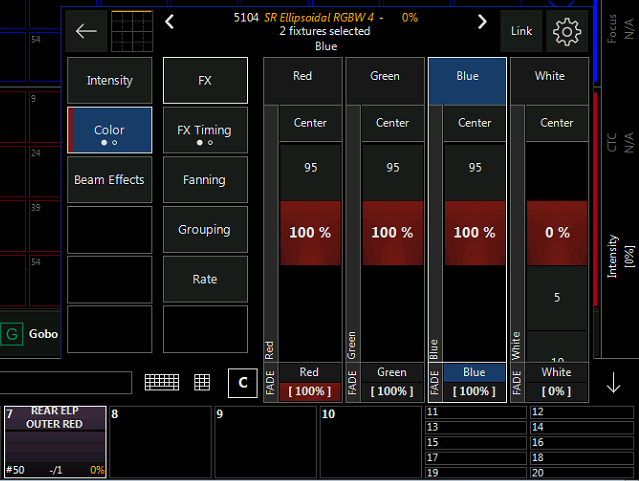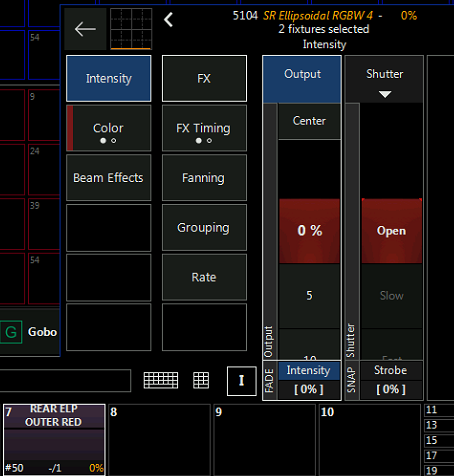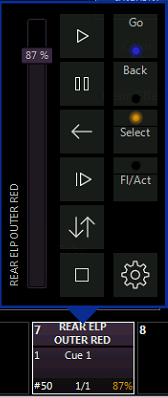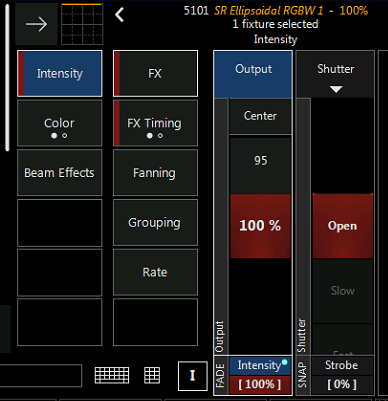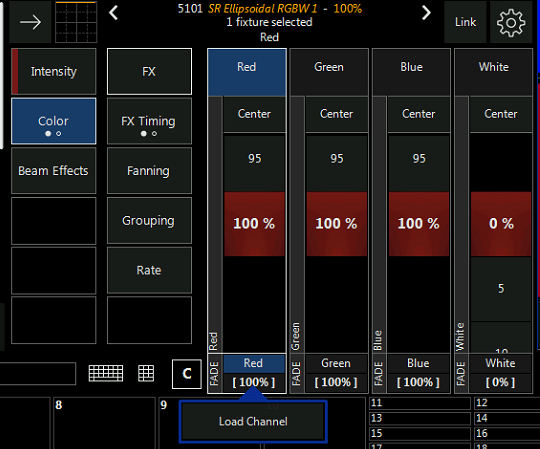James,
Since your new fixture includes a “dimmer” channel the setup to create “override color faders” is a little different and can be accomplished a few different ways.
Option 1 - see if the new light has a 4 channel mode. RGBW. If so you could place it into 4 channel mode and then follow the same procedure as describe by David for each color. In short, set defaults of colors to 0% and make each color fader an override at 100%. As Matthias stated, by default an additive color system defaults RGB at 100% so an @FULL command gives light output.
Option 2 - Leave your light in a 5 channel mode. RGBW and Intensity. In this you can still use the override method from above, however you also have to set the intensity channel to full for for each color override. In short, you will set your color defaults to 0% again. This time when you go to record your override color, you will have the color and the intensity channel recorded into the override cue. This way, when you bring up the color it also brings up the intensity. Otherwise you would bring up the color but have 0% light output. So you need to allow the intensity channel to “open up” also.
Option 3 - Similar to option 2, and still using a 5 channel mode, but rather than recording intensity into the overrides create a separate submaster cue to turn it on. This allows you to create a color with overrides, but control the intensity separately. You would again set defaults for colors to 0% and record your color faders like option 1. However, you now need to create a cue to allow light output. This can be done as a submaster, which only controls intensity. Or as a cuelist which would also require some form of a “trigger”. Like the press of a “Go Button”. I’d recommend the submaster. You would select only the intensity channel of the light and record it at 100% to a submaster. This submaster will now need to be “active” to allow the color mixing of the overrides to be output.
Option 4 - leave all defaults alone and use presets to set color and intensity. This option depends on how you operate overall. Are you using the 3 to 5 channels to create a color and just leave it because that’s what you used to do? Are you actively mixing colors on the fly? Can your “workflow” change to have cleaner and more efficient programming? Presets can be a huge help, but also require some planning and managing so you don’t quickly clutter a show file.
Again depending on your situation and what your trying to accomplish, one of these options should work. If you want, and are willing to share your show file, I can take a look and maybe create a few specific examples and send it back. If your interested, just send me a message.
Also, in options 1, 2, and 3 when you set the color defaults to zero the @FULL command and Highlight won’t work. Since they rely on the RGB values to be at 100%.
Hope this helps,
Watson