Where is the Window Menu in MSD6 to Generate Illuminance Map for better paperwork?
Thanks
Where is the Window Menu in MSD6 to Generate Illuminance Map for better paperwork?
Thanks
For Reference:
Generate Illuminance Map found under ShowDesigner, not 3D Visualizer
Indeed that feature as not migrated yet. However, you can view illumination map in real-time in the 3D visualizer
If you need an Illuminance Map in the Paperwork, you first need to create it, which you can do in the ShowDesigner module.
First open the scene, select a 2D View and zoom in on the part which you want to use to create the map.
Now select ‘Generate Illuminance map’ from the 'Window’menu.
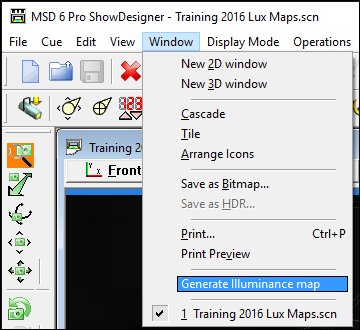
This will show you a window where you can give the map a name, and specify how much samples the map should contain. (The default settings are usually enough to give you a good idea, but you can make it more detailed by increasing the number of samples.)
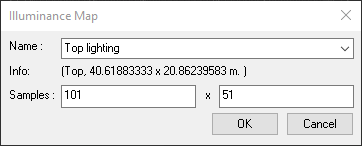
Press OK to start calculating the map, and wait until it is ready (see statusbar).
After it is ready, save the scene (which will now contain the created Illuminance map), and switch to the Paper module.
In the Paper module you can add an ‘Illuminance Map’ area by right-clicking on a sheet, and selecting it from the popup-menu.
After positioning the new area, make sure the view has the same orientation as the map you created (Top in this case) and open the properties. In the ‘Illuminance Map’ section, you can now select the Illuminance map that you want to show, and tweak the parameter of the map.
In the same way, you can also add an ‘Illuminance Legend’, and you can get a result something like this:
Like Paul said, in the 3D Visualizer you can get a real-time view.
Just select ‘Lux Map’ from the ‘Display Mode’ menu, and the view will show the lux values as a false-color map. You can tweak the colors and ranges in the Sidebar (‘Lux Map’ section).