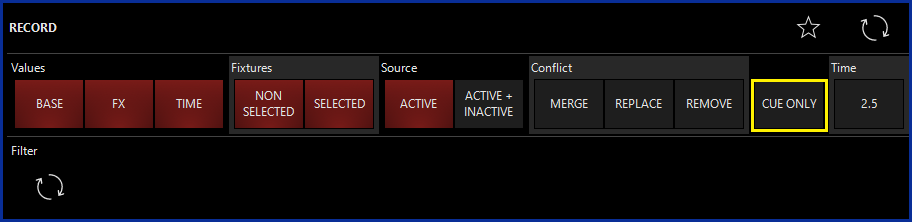Tracking takes a bit to adjust, but it well worth it. Few important points:
- Always set a an initial block cue, as the very 1st cue, in your cuelist. To do so, release all playbacks (Snap+Rel), and clear programmer. Select all intelligent fixtures, press LOAD once, check FX+ Timing (Base should be selected by default), and press LOAD again. Continue with: Record, 0.5, select an empty fader. Set Cuelist mode
- Open Cuelist Option, and set Mark Off, to Mark Per Cuelist
- In order to block a cue, simply go to that cue, and use the below LOAD method, to update that active cue. This cue will no longer be affected by tracking
- Note, that prior to deleting, or moving a cue, you would like to block the affected cue, to prevent tracking issues. So, if I have cue 1-6 recorded, and needs to delete cue 4, I would block cue 5, before deleting cue 4…
- Super helpful, is the Cue Only option. It can be found on both Record & Load toolbars. Lets say my show is pretty much done, and I need to add a special key light, in cue 19, were cue 20 is a blackout cue. I would set intensity for this light, hit Update, click Cue Only, than Update again… This will prevent tracking, from affecting cue 20…
- Sometimes, when it come to final touches, or a new venue, I would guide an un-experienced techs, to set Cue Only permanently on (click the button, click the Favorite star toolbar icon), so that the show remains unharmed
Regards,
Ofer